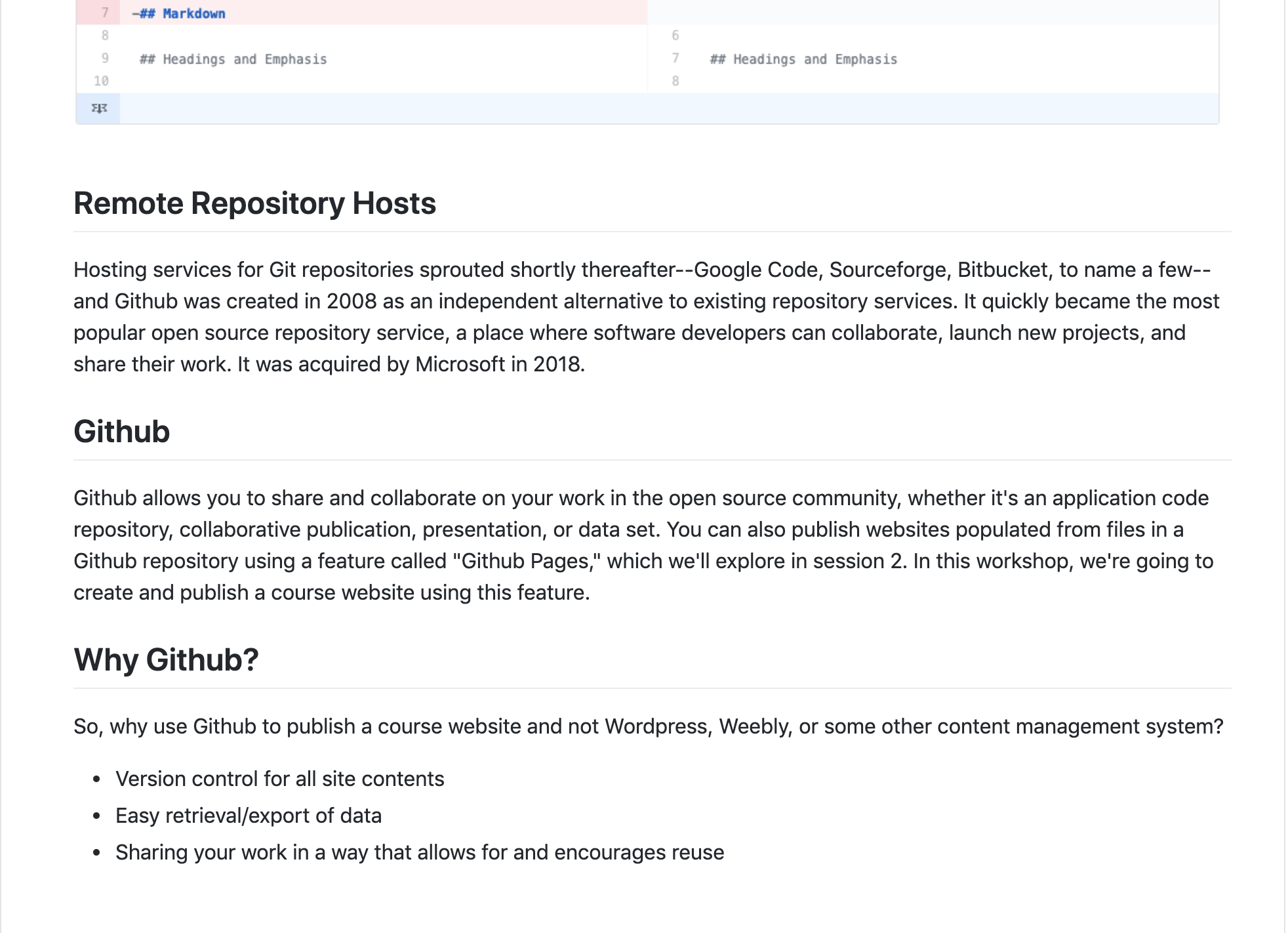Introducing Markdown
Headings and Emphasis
We’ll be using markdown to create a syllabus, and then using Git to track any changes we make to it. Markdown allows us to format textual features like headings, emphasis, links, and lists in a plain text file using a streamlined set of notations that humans can interpret without much training. Markdown files usually have a .md extension.
In markdown, we insert headings with a single hash mark like this:
# My Syllabus Heading
A sub-heading (H2) heading uses two hash marks like this:
## Readings
To provide emphasis, place asterisks around some text:
*This text will appear italicized.*
**This text will appear bold.**
For emphasis, you need to mark where it should start and where it should end, so you need asterisks at the beginning and end of whatever text is being emphasized.
Lists
To create a bulleted list, put a hyphen at the beginning of each list item:
- Reading one
- Reading two
- Reading three
Links
To create a link, put the anchor text (the text you will see) in square brackets and the URL in parentheses. Don’t put a space between them:
I am the Coordinator for Digital Scholarship and Research Services at [Haverford College Libraries](https://www.haverford.edu/library).
Paragraphs
Paragraphs of text are denoted by putting a blank line between them:
This is a paragraph in markdown. It's separated from the paragraph below with a blank line. If you know HTML, it's kind of like the <p> tag. That means that there is a little space before and after the paragraph when it is rendered.
This is a second paragraph in markdown, which I'll use to tell you what I like about markdown. I like markdown because it looks pretty good, if minimal, whether you're looking at the rendered or unrendered version. It's like tidy HTML.
The Github Text Editor
Using these five elements—headings, emphasis, lists, links, and paragraphs—you can create a syllabus or course site.
You can look at an example syllabus in raw text form here. When it’s rendered by GitHub, it looks like this.
Your markdown in the Github browser-based editor will look like this:
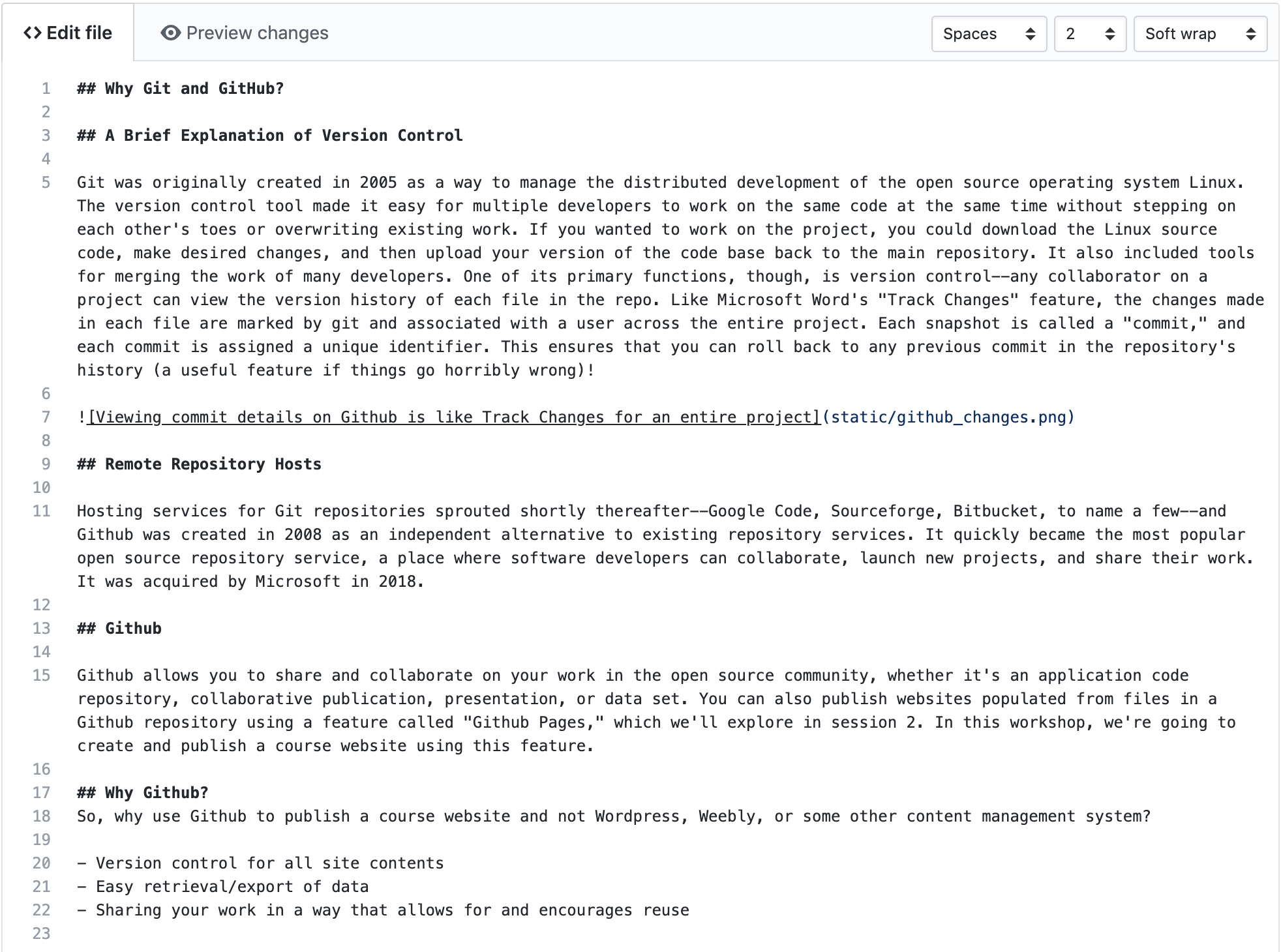
Note that in the tabbed bar at the top of the editor, there’s a “Preview Changes” tab. You can use these tabs to toggle between the editor and the preview. The preview shows you what your markdown will look like when it is rendered by Github: